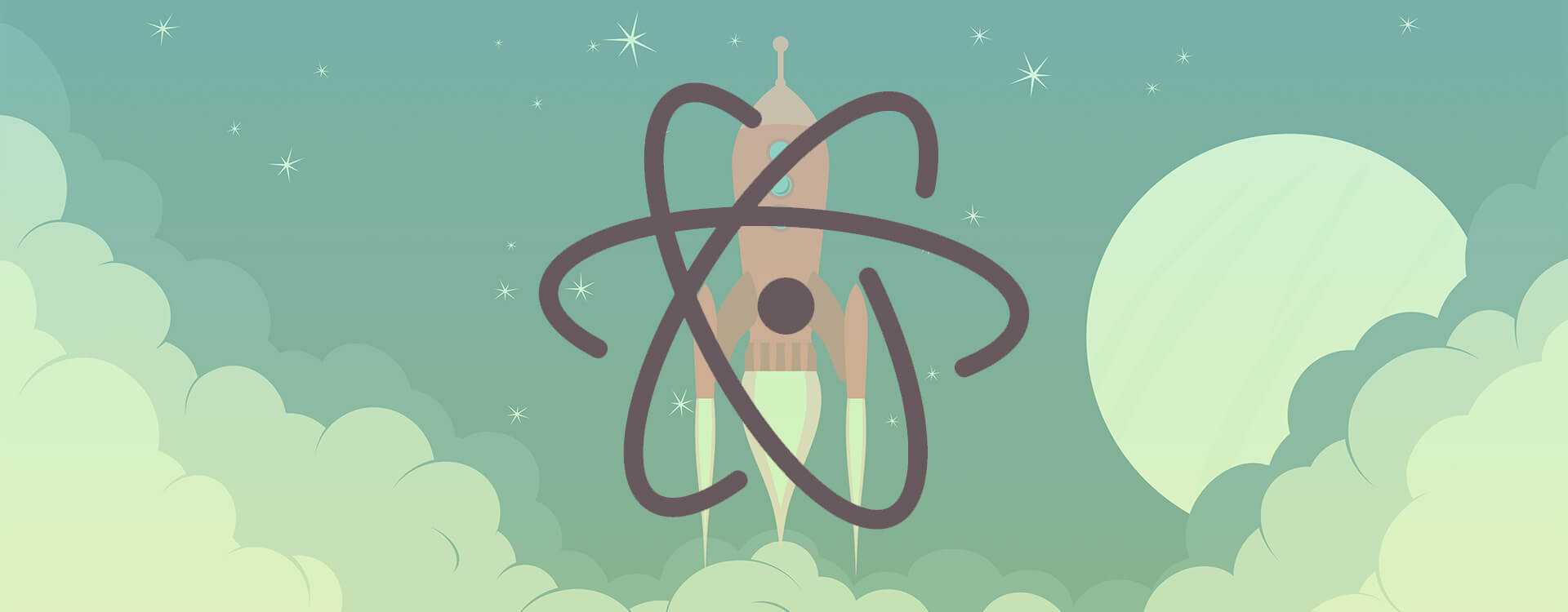As a long-time Sublime Text user, I’ve recently made the transition to using ![]() Atom as my go–to code editor after falling in love with it’s package selection and “hackable” nature. I also know from experience that changes like these can be a little bewildering, so I thought others might benefit from a simple resource to started configuring their Atomic workspace.
Atom as my go–to code editor after falling in love with it’s package selection and “hackable” nature. I also know from experience that changes like these can be a little bewildering, so I thought others might benefit from a simple resource to started configuring their Atomic workspace.
Installing packages
All of the featured packages are published through apm and can be installed via the following command:
1$ apm install <package-name>
Getting Started
- Fonts – a nice collection of 45+ of the best monospaced fonts.
- Fira Code – for those of you that prefer the added ligatures of Fira Code.
- Atom Beautify – allows you to :lipstick: beautify your code, with support for most common programming languages.
- Atom Minify – adds many convient ways for minifying your Javascript, CSS, ect…
- Open Recent – adds the ability to open recent files in the current window, and recent folders in a new window.
- File Icons – adds file-type specific icons for improved visual grepping.
- Tool Bar – provides a useful, customizable tool-bar for your editor.
- Atom Terminal – launch terminal app in the current file’s directory from within Atom.
- Pigments – displays RGB/Hex colors in project files for improved readability when working with color palettes.
- Color Picker – a simple package that makes selecting colors and getting their RGB or hex-values a breeze.
- TODO Show – a package that finds all TODO, NOTE, FIXME, ect… comment tags in your project and organizes them into a table.
- Atom Bracket Highlight – eases code navigation by increasing the visibility of matching code brackets.
- Markdown Preview Plus – provides an enhanced, real–time preview of markdown documents for easy editing.
- Git Time Machine – allows users to open a bubble plot of the current files git history and access previous versions.
- ZenTabs – allows you to limit the number of tabs that can be open in a window by cleaning up inactive tabs when new ones are opened.
Sublime-ish
- Atomic Monokai – Okay I may be biased, but I think many Sublime Text users will feel right at home with this syntax–theme.
- Atomic Design – Again biased, but if you’re using Atomic Monokai or a similar dark syntax–theme, I suggest you check out this awesome UI–theme.
- Highlight Selected – highlights all instances of the selected element within the open file.
- Minimap – applies a ‘Sublime–esque’ minimized code view to the frame for easy navigation.
- Cursorline – a plugin which displays your active cursor-line on your Minimap.
- Highlight-Selected – Adds Highlight-Selected functionality to your Minimap.
- Git-Diff – While this featured isn’t actually available in Sublime Text, it can be very helpful when using the Minimap to navigating files.
- Project Manager – delivers a familiar workflow for navigating projects and project–specific settings.
Just for Fun
Activate Power Mode – a fun package which adds a little bit more excitement to writing code. Although personally, I found the constant animations and shaking to be a little disorienting, so I chose to disabled that package and instead replaced it with Activate Power Mode Delete.